This topic covers all elements related to the Forecast View. Model specific topics will be dealt with in other forums
Checking Data in the Forecast View in JunoViewer
|
Philip van der Wel Administrator Posts: 145
12/10/2015
|
Philip van der WelAdministrator Posts: 145
After running a deterioration model it is good practice to check the model outputs before exporting the information to the Field Inspection Tool; a good way to do this is in the Forecast View.
The outputs to pay particular attention to are deterioration rates, reset values, and treatment triggers, and a helpful way to check is having the Treatment Information, Audit Information, and Model Data tables open alongside the model. The recommended procedure would be:
Step 1: Select a treatment
Step 2: Open the Treatment Information table and ensure the information shown there is as expected (often these would be your starting values)
Step 3: Open the Model Data table and check the increments (deterioration rate) for the parameters are as expected; also check the reset values after a treatment are as expected.
Step 4: Open the Audit Information table and ensure all information is as expected. Specifically if you are running a lane specific treatment model take note of the difference between 'Model Triggered' and 'Model Triggered - Moderated'.
Refer to the figure below for instructions on the icons to click as well as information regarding each of the tables discussed above.
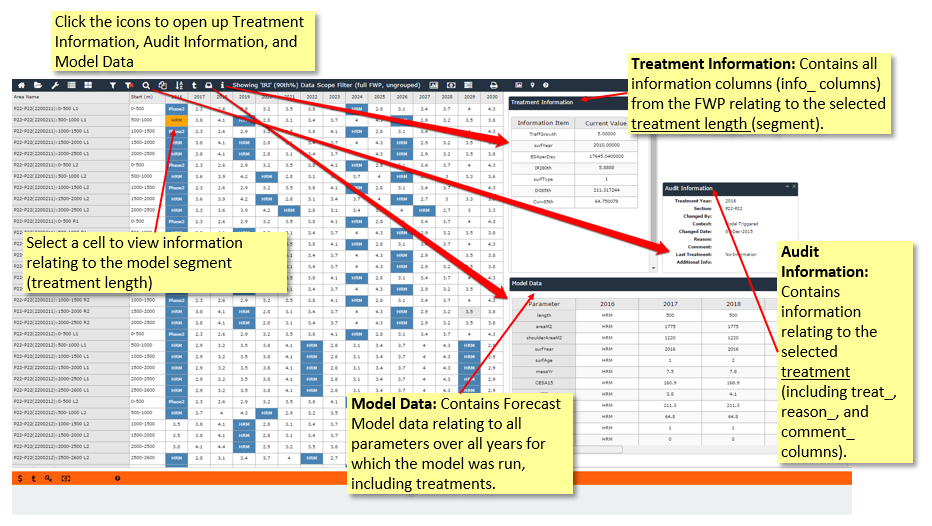
For help navigating the Forecast View toolbar, please refer to this post. For more information on the Forecast View, please click here.
edited by philip on 12/10/2015
|
|
|
0
link
|
