|
Fritz Jooste Administrator Posts: 81
7/13/2015
|
Fritz JoosteAdministrator Posts: 81
In order to use the power and familiar syntax of the Excel environment, JunoViewer uses the equations specified in the Deterioration Model Setup (DMS) Excel file to perform calculations that are relevant for each modelling segment. The concept of using Excel equations as explained below is one of the key innovations introduced by JunoViewer Web. It allows users to strike the “sweet spot” between model complexity and ease of model definition.
Also, since the equations for all deterioration parameters and treatment resets are located in a single Excel file, it is very easy for an analyst to quickly review and edit the model setup. In most deterioration modelling software, the user needs to navigate through several complex input screens to modify each parameter. The JunoViewer approach is much more transparent, but this means that the analyst must understand how the setup file works.
Key to this is a proper understanding of how JunoViewer Web uses Excel equations through the “placeholder” principle. To understand how JunoViewer uses Excel equations to define model effects, consider a simple example where we have a FWP or model set with only seven segments, and a model setup that specifies only three model parameters:
- Surface Age ("Age");
- Rut Depth ("Rut"); and
- Roughness ("IRI");
The model will start off by obtaining – for each modelling segment - the initial values for these three parameters using the model setup specified for retrieving initial values. Thus, if we conceptually consider what the starting values on each segment would look like, we would see something that looks like this:
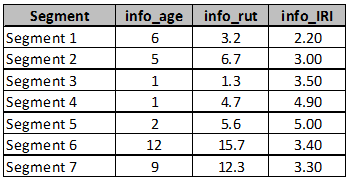
The model now has to march forward in time and assign – for each of the seven segments - an increment to each model parameter using the Increment Setup specified in the DMS file. To understand how JunoViewer Web uses the equations in Excel, let us focus on how we will calculate the roughness (IRI) increment for the case where we have a very simple formula that states:

In this simplified example, we assume the change (increment) in IRI is determined by the current rut depth divided by the surfacing age, and this is then multiplied by a calibration factor which we assume is equal to 0.2.
In the Increment Section of the IRI parameter, we can now specify this equation using normal Excel syntax. The predictor values for rut and age will be required, and these are entered by the model into the placeholder cells for each parameter.
 Conceptually, this is what happens when the model processes the second segment in the FWP/modelling set: Conceptually, this is what happens when the model processes the second segment in the FWP/modelling set:
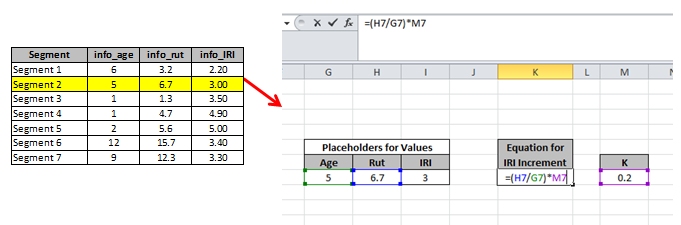
As you can see from the figure above, when JunoViewer cycles to the second segment in the FWP, it will programmatically modify the values in the placeholder cells. Once these values are modified, the equation for calculating the IRI increment will be automatically calculated by Excel. JunoViewer Web then uses the resulting equation value as the IRI increment, which in turn allows it to calculate the IRI value at the start of the next year for the current segment, and so on.
A few important points to note from this example:
- The figure above is conceptual only as far as layout of cells is concerned. In the DMS file, the parameter placeholders as well as the equations for parameter increments, treatment triggers, treatment resets etc. have to be specified in very specific cells (explained in detail in the following sections).
- Make sure you understand how placeholders work and how your model equation uses them – the concept of placeholders is central to the way in which JunoViewer uses the DMS file.
- The only values that are explicitly changed by the model as it cycles over the model segments are the equation placeholder cells and the cells with equations that are dependent on these placeholders. Any other cells remain unchanged as the model cycles from one segment to the next.
- You can add your own sheets to the DMS file, and in these sheets you can add values or equations that have to be used in increment and/or trigger and reset equations.
- If you want to add any constants or values that need to change from one modelling segment to the next, then you have to add that constant as a new modelling parameter and use it’s placeholder cell in your equations.
- Only placeholders and their dependent cells are modified during a model run.
Important Note: when using Excel equations to specify increments or initial values on Model Parameters, take note that on the parameter sheet the model fills in placeholder values from left to right. Thus an equation in column G should only be dependent on placeholder values that are to the LEFT of column G. This does not apply to the general placeholder values on the “Placeholder” sheet, it only applies to placeholders for model parameter values on the “Parameters” sheet.
edited by Kiki on 7/10/2024
|