Virtual Field Inspection Tool
2. Setting up your Strip Map View
|
Kiki Wagner Administrator Posts: 33
10/18/2022
|
Kiki WagnerAdministrator Posts: 33
Setting up your Strip Map View
The Strip Map View in the JunoViewer Virtual Field Inspection Tool (Virtual FIT) can be accessed through the Analyse < Virtual Fit Menu path. It is controlled by an XML setup, which is available for editing by an Administrator user in the Edit XML Setup page. The setup can be account-specific (i.e. cover all networks) or cloned and customised for a specific network (or specific networks). Refer to this help post for general instructions on the Edit XML Setup page.
Strip Map View Layout:
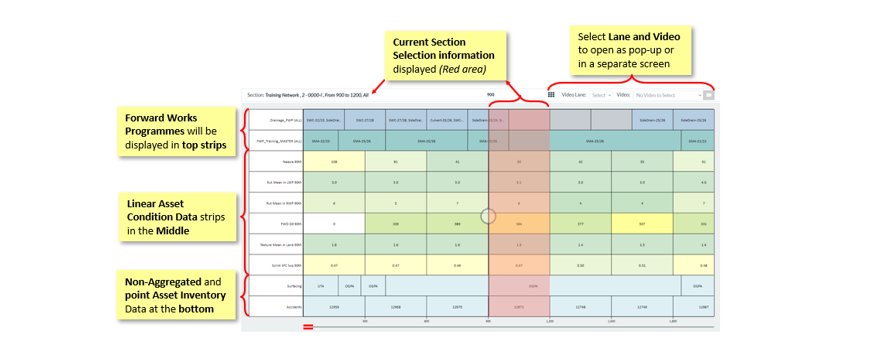
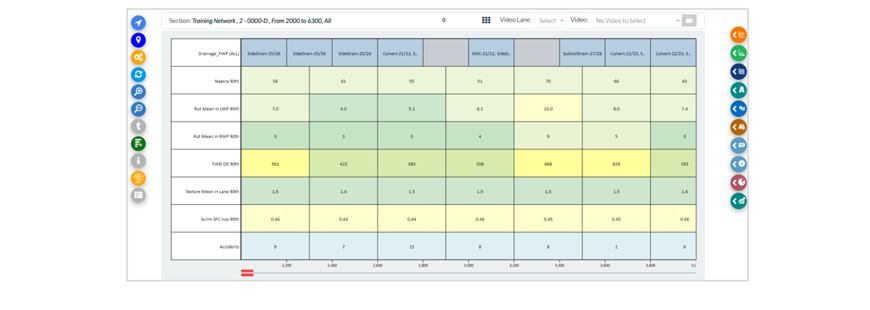
Different Strip Types
There are three strip types available for editing in the Virtual FIT Strip Map setup (the green Icon in the left Menu Bar)
• Data Parameter Strip: Aggregated strips linked directly to a data parameter (e.g. 20m rutting data)
• Data Segment Strip: Aggregated strips linked to a non-data parameter data type (e.g. crashes)
• Non-Aggregated Strip: Non-aggregated strips where the actual start and end locations of the data record are important (e.g. top surface)
Below are instructions relating to each strip type:
Data Parameter Strip
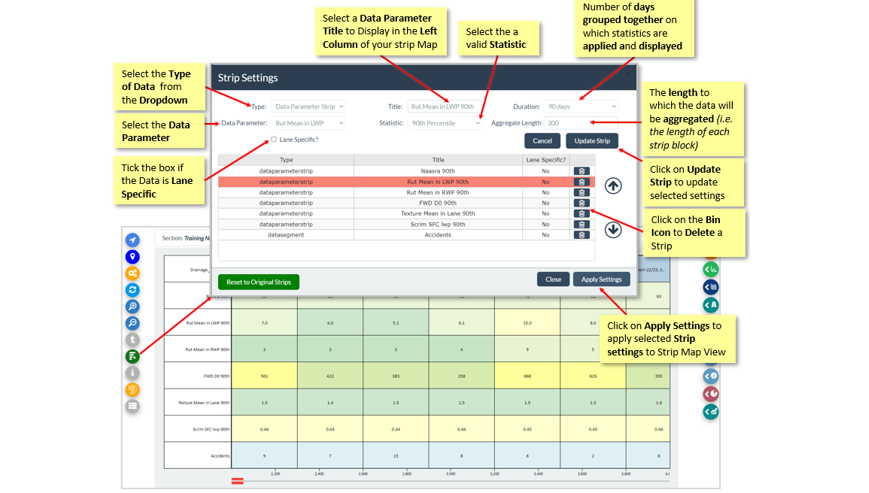
Data Parameter: Name of a data parameter. Rut Mean in LWP
Statistic: A valid statistic. 90th Percentile
Duration: The number of days grouped together on which statistics are applied and displayed
Aggregate Length: The length to which the data will be aggregated (i.e. the length of each strip block). 300
Lane Specific: True (an individual strip will be assigned to each lane containing data) or False (data from across all lanes will be aggregated). Note: this option is applicable when "All" is selected in the Lanes drop-down in the Location pop-up. If a single lane is selected, only the data for the selected lane will be displayed.)
Data Segment Strip
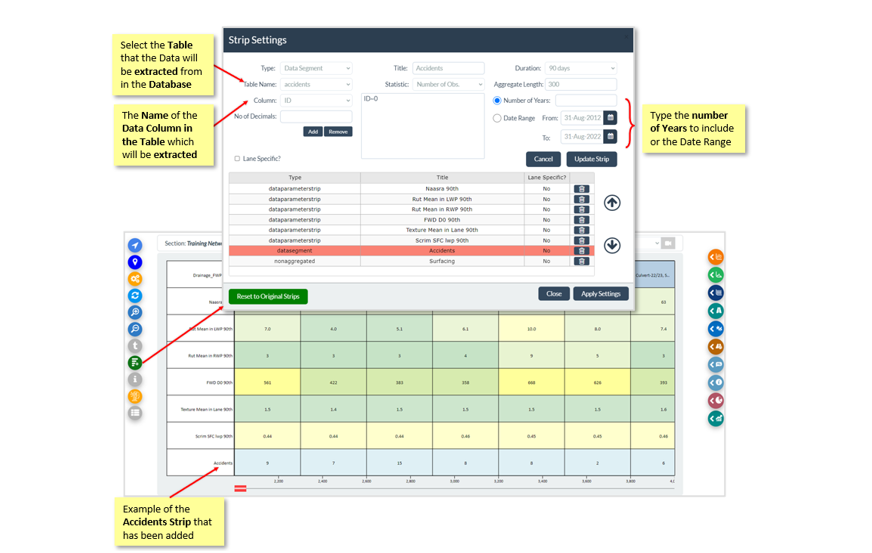
Statistics: A valid statistic. Number of Obs.
Aggregate Length: The length to which the data will be aggregated (i.e. the length of each strip block). 300
Lane Specific: See above instructions. True or False
Title: Name of the strip. Crashes
Table Name: Name of the table in JunoViewer where the data is stored. Crash
Column Name: Name of the column in the above table. ID
Non-Aggregated Strip
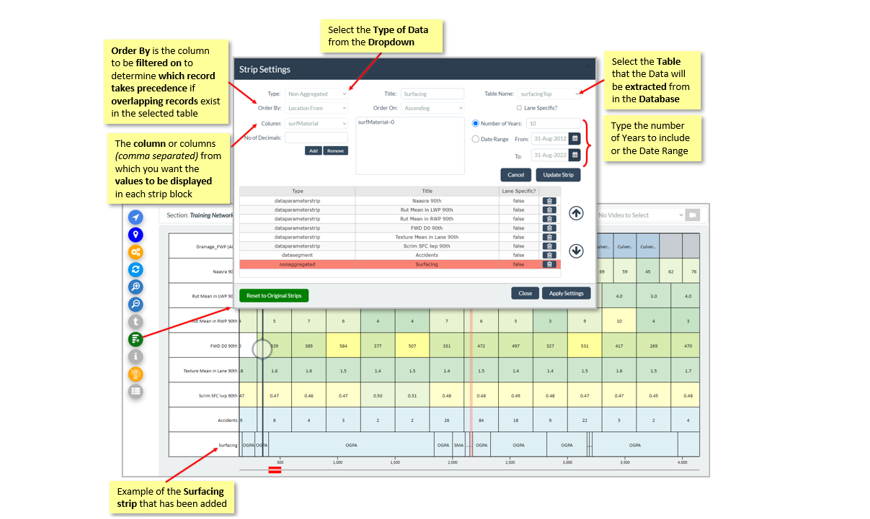
Lane Specific: See above instructions. True or False
Title: Name of the strip. Surface Type
Data Table: Name of the table in JunoViewer where the data is stored. surfacingTop
Columns: The column or columns (comma separated) from which you want the values to be displayed in each strip block. surfMaterial
Order By: The column to be filtered on to determine which record takes precedence if overlapping records exist in the selected table. locFrom
Order On: The order to be applied to the OrderBy column. Ascending or Descending
Decimals: Number of decimals to be displayed (if only one column, a number column, is selected to be displayed). 0
Edit XML Setups Page
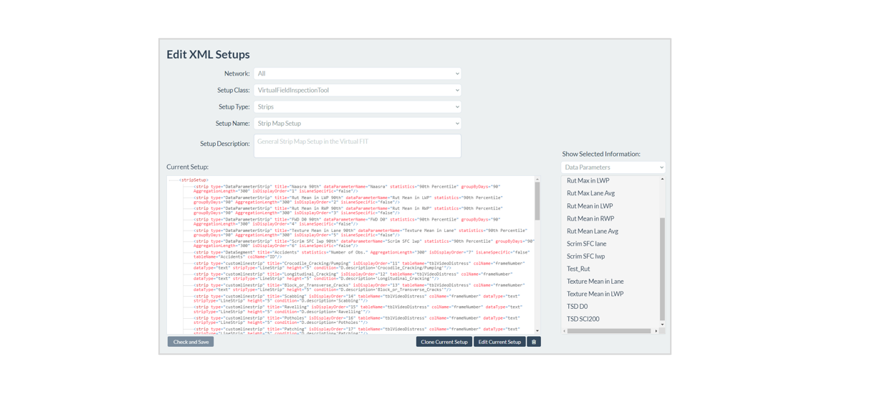
Click here to view the next help post in the series, FWP Setup in Virtual FIT
edited by Kiki on 10/18/2022
|
|
|
0
link
|
