|
Philip van der Wel Administrator Posts: 145
12/2/2020
|
Philip van der WelAdministrator Posts: 145
This post is part of a series of posts titled Getting Started with the FIT and will guide you through setting up your FIT, using your FIT, and troubleshooting in your FIT. Click here to view an overview of the series.
What follows are Field Inspection Tool (FIT) issues encountered by our users along with the solutions. This trouble shooting list will grow as more scenarios are encountered and resolved.
-----------------------------------------------------------------------
1. Proxy Authentication Error (407) JunoViewer
If you are using the Field Inspection Tool (FIT) for the first time, you may get a Proxy Authentication error if your organization does not allow the FIT to connect to the JunoViewer server via your network.
To solve this error please ensure that your network allows the FIT to connect to the following URL:
https://secure.junoviewerweb.com/webServices/offlineService.asmx
It is also recommended to that your network is configured to allow all traffic on the domain https://secure.junoviewerweb.com so that future changes on the FIT and JunoViewer web-services will work as designed.
You may have to talk to your IT department and/or network administrator to set up the necessary permissions to ensure you do not get a Proxy Authentication issue.
-----------------------------------------------------------------------
2. Cannot Open Your FIT Application
If you are having trouble opening your Field Inspection Tool (FIT) application on your computer or tablet, please have a look through the the following common issues and solutions:
a. Run as Administrator
If your network is not allowing you to access the FIT, you can try right-clicking the .exe file and selecting 'Run as Administrator'. Note: you may need to be granted Administrator privileges by your company's IT department before you can select this option.
b. Do not remove files from FIT folder
In order for the FIT to open and work, all files contained within the .zip file downloaded from JunoViewer must remain in the same folder after extraction. For example, do not remove the Application file from the folder and copy it elsewhere on your computer or tablet.
-----------------------------------------------------------------------
3. Error: 'attempt to write a readonly database'
If, when attempting to synchronise your FIT database to the server, you receive a 'Read Only' error, the most likely culprit is another program on your computer accessing your offline database (.db3 file). For example, if your database is automatically updating to OneDrive, the file will be locked and result in the FIT Sync with Server operation failing.
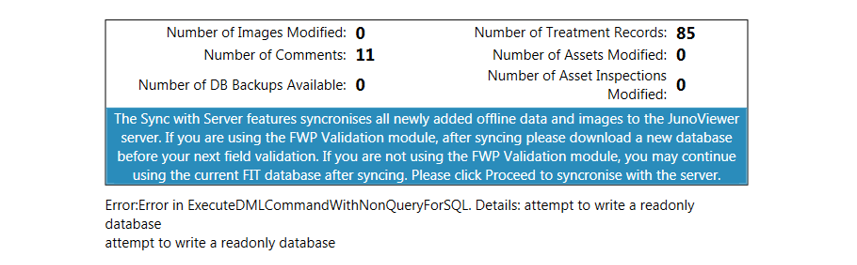
'Error: Error in ExecuteDMLCommandWithNonQueryForSQl. Details: attempt to write a readonly database attempt to write a readonly database'
-----------------------------------------------------------------------
4. Error: 'not recognized as a valid DateTime'
If, when selecting a new database or changing databases in your FIT, you encounter a DateTime error you will most likely need to update the Date and Time setting on your device. For example, if the device is set to the North American date and time convention, try updating it to New Zealand/Australia convention.
'Error in ChangeDataBase: The string was not recognized as a valid DateTime. There is an unknown word starting at index 19.'
-----------------------------------------------------------------------
5. Error: 'unable to open database file'
There are two reasons why you might encounter an 'Unable to open database file' error when opening your FIT:
a. Another process using the database
Your database file (.db3) downloaded from JunoViewer may be open in another instance of the FIT or an external programme (e.g. SQLite Viewer). To solve, please close all programmes on your device and ensure only one instance of FIT is active.
b. Access permissions on your device
Your database file may be stored in a folder or drive on your device in which you do not have read/write permissions. To solve, move the file to a location on your device where permission levels are set for you to modify files. If in doubt, please contact your internal IT department to discuss the permissions settings on your device.
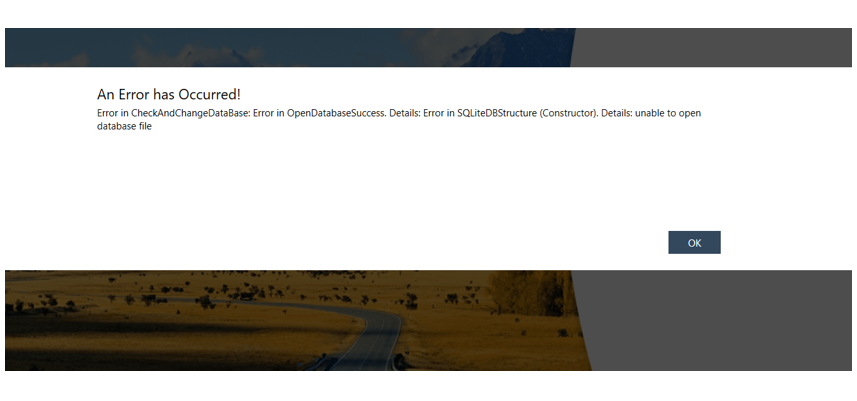
'Error in CheckAndChangeDataBase: Error in OpenDatabaseSuccess. Details: Error in SQLiteDBStructure (Constructor). Details: unable to open database file'
-----------------------------------------------------------------------
6. Error: 'disk I/O error'
There are two reasons why you might encounter a disk error when opening or working in your FIT:
a. Not enough space on drive
The space on the drive where the FIT database file (.db3) is stored on your device may not be enough to perform the required read/write operations. To solve, clear space on the drive or move the FIT database to a different drive where there is enough space to perform the operations.
b. Drive inaccessible
The drive where the database is stored may be inaccessible to the operating system after copying the database file. To solve, please contact your internal IT department to provide a repair disk or process for the inaccessible drive.
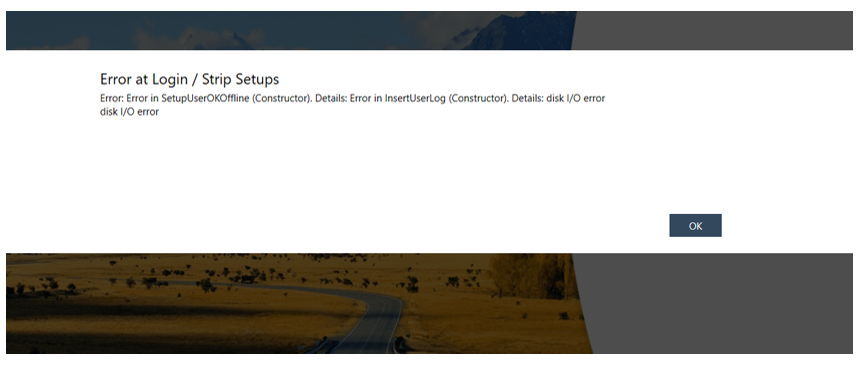
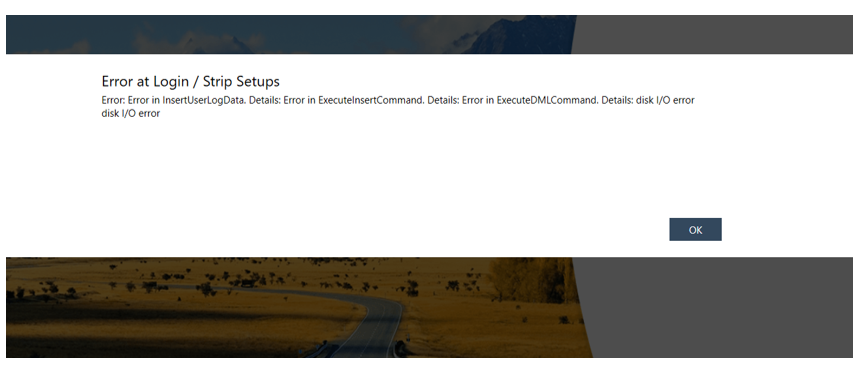
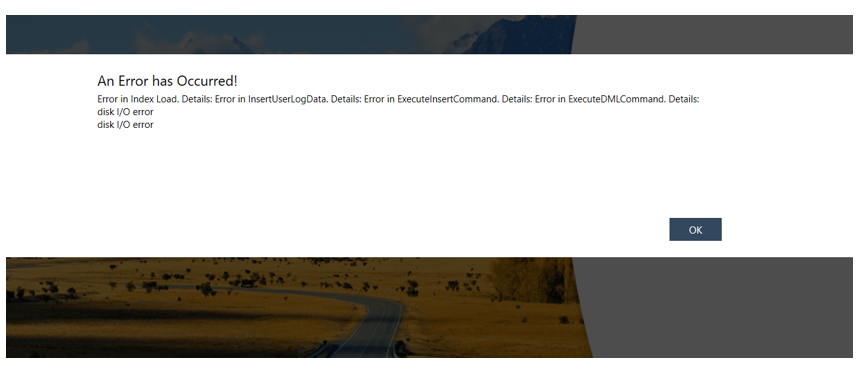
-----------------------------------------------------------------------
7. Error: 'unable to load DLL 'SQLite.Interop.dll''
The 'SQLite.Interop.dll' error is related to the requirement of the FIT to install C++ libraries on your device, and will generally occur on a new device or one on which you have not previously opened the FIT. Refer to the Select and Prepare Your Device for instructions on setting up a new device, or follow the instructions below for steps to resolve this specific issue: .
- Download the file (.zip) here
- You may get a warning message - choose "Keep" or something similar to continue the download
- Once the file is downloaded, right click on the file and choose "Extract Here"
- You may navigate to another folder if desired
- Again, you may get a warning such as this below - again use "Keep" to continue
- Once the file called file "sqlite-netFx45-setup-x86-2012-1.0.93.0.exe" has been downloaded, double click on it to extract the files
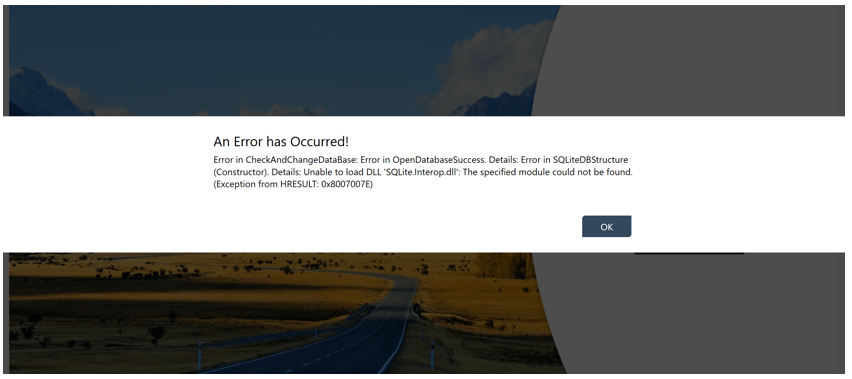
'Error in CheckAndChangeDataBase: Error in OpenDatabaseSuccess. Details: Error in SQLiteDBStructure (Constructor). Details: unable to load DLL 'SQLite.Interop.dll': The specified module could not be found. (Exception from HRESULT: 0x8007007E)'
edited by philip on 8/6/2021
|