This topic covers tools and techniques for analysing data and trends in JunoViewer Web
Join Maintenance History Information to your FWP
|
Fritz Jooste Administrator Posts: 81
8/2/2018
|
Fritz JoosteAdministrator Posts: 81
The Join Maintenance Information into FWP feature, located on the FWP Utilities page under the FWP menu, allows you to add historical maintenance information from your maintenance table into your Forward Works Plan (FWP).
Maintenance data added in this way can be helpful to drive decisions during FWP-related office or field inspections, and can also be used as part of your deterioration model. For example, you may want to adjust the deterioration rate based on the quantity of maintenance required in the last or over previous years. This feature provides you with the functionality in a single click.
Based on your setup (see below) the feature can calculate the following and includes them as information columns in your FWP:
- info_maCostPerKMPerYr: Total maintenance cost per km per year over the selected analysis period
- info_maQtyPerKMPerYr: Total maintenance quantity per km per year over the selected analysis period
- info_maActySumPerKMPerYr: Total number of maintenance actions per km per year over the selected analysis period
- info_maActSum: Total number of maintenance actions over the selected analysis period
- info_maCostPerKMLastYr: Total maintenance cost per km over the last year only
- info_maQtyPerKMLastYr: Total maintenance quantity per km over the last year only
- info_maActySumPerKMLastYr: Total number of maintenance actions per km over the last year only
- info_maActSumLastYr: Total number of maintenance actions over the last year only
- info_maLastYrPercent: The percentage of the total maintenance action count over the analysis period that occurred in the last year alone
- info_maYearsUsed: The number of years over which maintenance was added (specified in the XML setup, see below)
Note that costs and quantities will be scaled based on the percentage overlap that each maintenance action has with the treatment lengths. This means that if a maintenance action lies fully within a treatment length, then the full cost and quantity is added. However, if a maintenance action is longer than the treatment length or if it only overlaps partly with a treatment length, then the cost and quantity is scaled based on the percentage overlap relative to the full length of the maintenance action.
The feature is located part way down the FWP Utilities page. (If there are no setups available in the dropdown list, please contact Lonrix Support to add one for you).

You can edit or clone an existing maintenance setup by going to the Edit XML Setup page which you can access under the Manage Menu. Select the Custom class and Maintenance Join type to view the available setups which you can clone, rename and edit as needed.
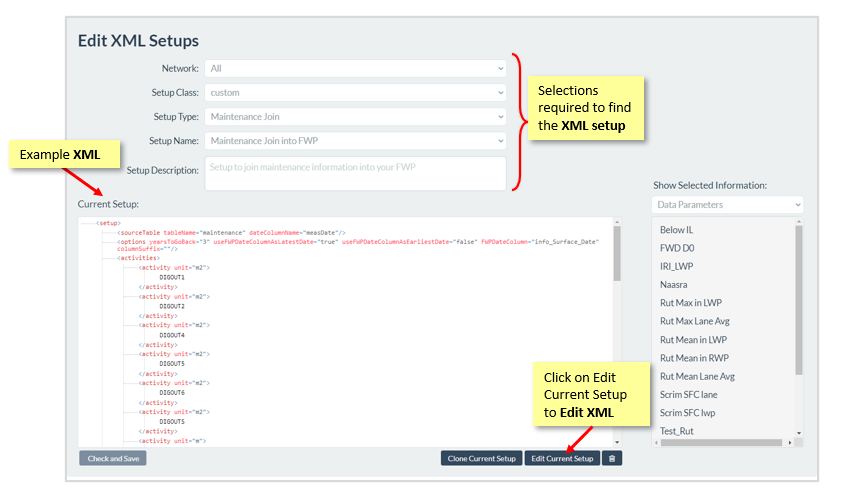
The attributes of the setup are provided in the image and details below:
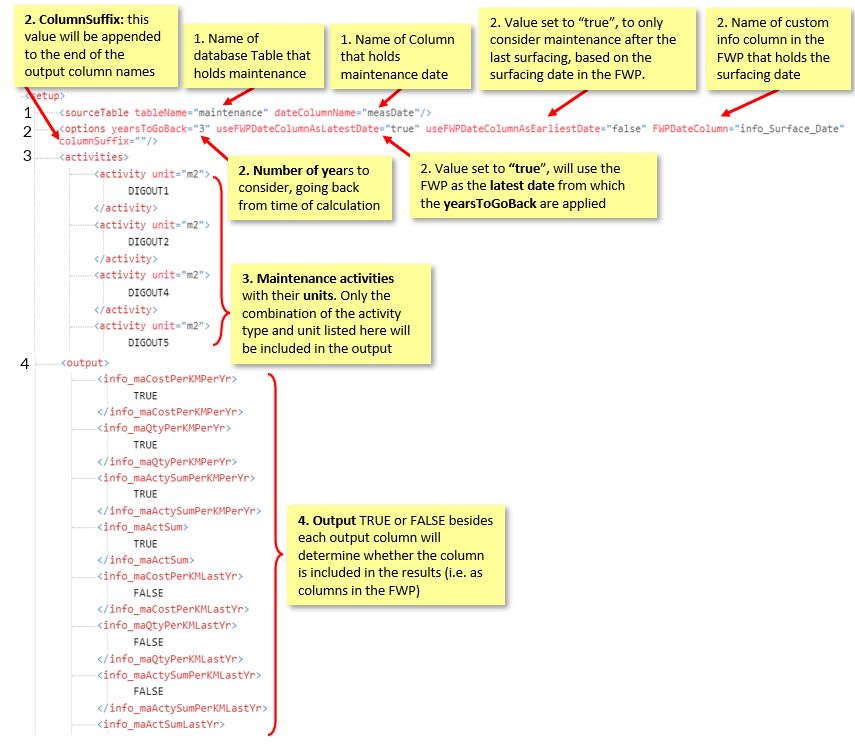
1) SourceTable: Identifies the table that holds maintenance data and the column that holds the maintenance date
2) Options: The following scenarios will help to explain the different options:
- Calculate maintenance results 15 years back from today: <... years to go back = "15" useFWPDateColumnAsLatestDate = "false" useFWPDateColumnAsEarliestDate = "false" FWPDateColumn = ""...>
- Calculate 15 years back OR until the date in info_SurfDate, whichever is less: <... years to go back = "15" useFWPDateColumnAsLatestDate = "false" useFWPDateColumnAsEarliestDate = "true" FWPDateColumn = "info_SurfDate"...>
- Calculate 15 years back from the date in info_SurfDate: <... years to go back = "15" useFWPDateColumnAsLatestDate = "true" useFWPDateColumnAsEarliestDate = "false" FWPDateColumn = "info_SurfDate"...>
A columnSuffix can also be added to the output column names (e.g. info_maCostPerKMPerYr_SU) which will enable you to run join setups with looking at different maintenance categories each with their own output columns (e.g. SU = Surfacing, PA = Pavement, DR = Drainage).
3) Activities: a list of the maintenance activities with their units
4) Outputs: the output is where all possible output columns are listed and TRUE or FALSE besides each output column will determine whether the column is included in the results (i.e. as columns in the FWP)
For more information on using the Edit XML Setup page, please refer to this help post.
edited by Philip on 12/2/2022
|
|
|
0
link
|
