|
Fritz Jooste Administrator Posts: 81
6/17/2016
|
Fritz JoosteAdministrator Posts: 81
The Treatments sheet in the DMS file specifies how treatments are handled during the modelling process. Key elements in this specification include: Cost of Treatments and Reset Values associated with Treatments. If you are running a model WITH assignment of treatments, then the trigger equations also need to be specified in this sheet.
The image below shows the treatments assignment sheet:
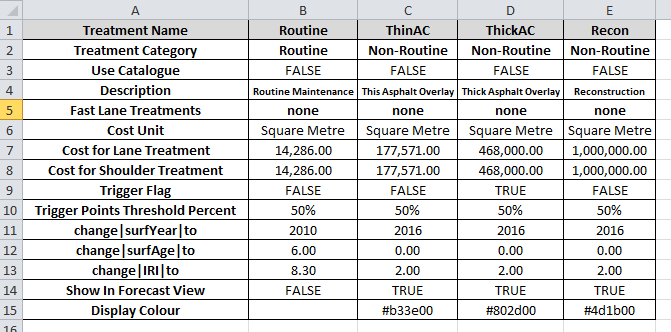
As you can see in this image, Column A holds various parameters related to each treatment, while Columns B to E holds the different treatments with the values for each of the parameters such as Name, Category, Cost, etc. To add or remove treatments, you can simply add or delete columns from column B onward.
More details of each of the treatment parameters is given below:
Treatment Name:
Short name or code for the treatment. Use only single word codes and do not use codes that start with a number. Important! If you have imported a FWP with treatments, then the treatment names should match those in your imported FWP exactly. You need one treatment column for each treatment code in your imported FWP, otherwise JunoViewer will not know how to handle your imported treatments.
Treatment Category:
Grouping category for the treatment. This is a handy way of grouping certain treatments together for reporting purposes
Use Catalogue:
TRUE or FALSE flag that determines whether or not treatment should be refined using the design catalogue. Only relevant if the “Use Design Catalogue” flag on the General sheet is set to TRUE.
Description:
A more detailed description for the treatment. This description will be used when exporting the FWP for use in an offline viewer for field inspections.
Fast Lane Treatment:
Code for the treatment to apply on an adjacent fast lane. Must be “none” or else is should match the treatment name of the same or one of the other treatments. This property is only used when the “Treatment Assignment Mode” on the General sheet is set to “Work Section – Slow Lane Governs”. The Fast Lane Treatment code is ignored for any case where Treatment Assignment Mode (on General Sheet) is NOT equal to “Work Section – Slow Lane Governs”. This value denotes a special case where the model will allocate treatments in work section groups, but with treatments only triggered on slow lane segments (i.e. those where the lane code ends with “1”, e.g. “L1”, “R1”). Treatments for fast lane segments will then be automatically allocated according to the treatment code assigned to the “Fast Lane Treatment” property
Cost Unit:
Unit to use when calculating treatment costs. Valid values are “Metre” and “Square Metre”.
Cost for Lane Treatments:
Cost for treatment of the LANE, in the specified cost unit.
Cost for Shoulder Treatments:
Cost for treatment of the Shoulder, in the specified cost unit
Trigger Flag:
Equation that evaluates to TRUE or FALSE. Only used in implementations of JunoViewer Web where the model does assignment of treatments. This equation can be a function of the current placeholder values on the “Placeholder” or “Parameter” sheet. The Trigger Flag is ignored if Treatment Assignment Mode (on General Sheet) is set to “None”. When using Excel equations to specify treatment triggers or reset values, you can make free use of the placeholders on the “Placeholders” sheet. However, if you use the placeholders on the “Parameters” sheet, please make sure to only use the placeholders labelled “Calculation Placeholder - Previous Value”. Do not rely on the values in the row labelled “Calculation Placeholder - New Value”. The reason for this is that the “new value” is the value that is calculated AFTER the increment or treatment is applied. Thus at the time when the algorithm calculates the impact of treatment on a specific parameter, it has not yet evaluated the value at the end of the model year (because the treatment has not yet been applied). So do not rely on the “New Value” placeholders when evaluating triggers or resets for treatments using Excel equations.
Trigger Points Threshold Percent:
Percentage, as a fraction, of points WITHIN a model segment that need to be triggered before a treatment is triggered. For example, if this value is 0.5 (50%), then for a modelling segment containing 20 rut points, at least 10 of those points need to trigger the treatment before the treatment is triggered on the segment as a whole. Recommended value is 0.3, meaning that a treatment will be triggered if 30% of points within the segment have values that trigger the treatment.
Change|[Parameter]|To:
Value or equation that specifies the value of the parameter with code = [ParamCode] AFTER the treatment is applied. You should change the value of [ParamCode] in the parameter name block as needed. For example, if you have a parameter named “Rut” and you want the value for this parameter to be changed to “4.0” after a specific treatment is applied, then enter “4.0” in the value cell and change the parameter name to “change|Rut|to”. You can also make the reset value an equation that is dependent on placeholder values. If you need to add more reset rows, just copy the last row down and modify the parameter name and values accordingly.
Show in Forecast View:
Enter TRUE or FALSE depending on whether to show or hide the treatment in the Forecast View.
Display Colour:
Background colour for cells in Forecast View where treatments are displayed. See this post for more information on how to specify colours.
edited by admin on 6/17/2016
edited by admin on 6/17/2016
edited by admin on 6/17/2016
edited by admin on 7/19/2016
|