Deals with most of the functionality under the Data menu
Importing dates into JunoViewer Web
|
Philip van der Wel Administrator Posts: 145
2/22/2016
|
Philip van der WelAdministrator Posts: 145
The majority of data tables used in JunoViewer Web contain a date column: measurement date, pavement date, surface date, etc. Some of the tables hold Date Specific data with a mandatory date column (e.g. rutting, roughness) whereas other tables hold non-Date Specific data and therefore do not require date information to be available (e.g. Forward Works Programme).
In order to ensure error-free data importing we highly recommend JunoViewer users adopt the dd-MMM-yyyy (12-May-2010) date convention when formatting their dates. We recommend this for a few reasons:
- The date entered as 11-Feb-2016 is entirely unambiguous, as opposed to 11/02/2016 which could be interpreted as 11 February 2016 or 2 November 2016 depending on the user's nationality.
- The dd-MMM-yyyy format is more consistently processed without any parsing errors occurring.
Follow the steps below to update the date format to dd-MMM-yyyy in Excel:
Step 1: Highlight the date column (you may be required to exclude the column header).
Step 2: Right-click on the highlighted cells and select Format Cells
Step 3: Select the Custom option from the Category list
Step 4: In the Type field, enter dd-MMM-yyyy, and click OK.
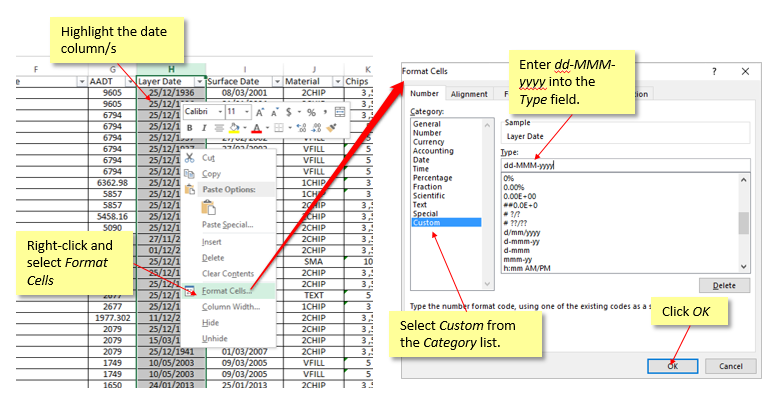
Note: when you import your data into JunoViewer, be sure to select the correct date format from the drop down if prompted.
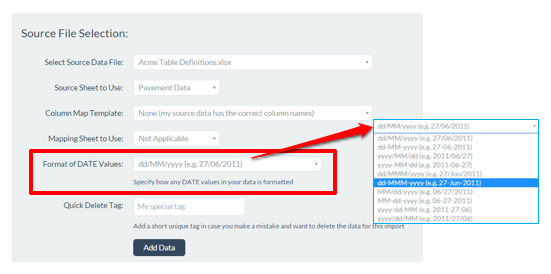
If you must use the dd/mm/yyyy format and encounter a date related error, try converting your date column to text in Excel using the formula: =TEXT(value,"dd/mm/yyyy"). Paste the results as values into the original column, and upload and import the file to JunoViewer again.
For more information on importing data into JunoViewer Web, please refer to this post.
edited by admin on 2/24/2016
|
|
|
0
link
|
