Deals with most of the functionality under the Data menu
Understanding FWP AreaName and AreaGroupName
|
Fritz Jooste Administrator Posts: 81
7/14/2015
|
Fritz JoosteAdministrator Posts: 81
When you prepare a FWP template for importing via the Data menu, you will need to assign an AreaName and AreaGroupName to each of the segments in your FWP. The template that you need to prepare will look something like this:
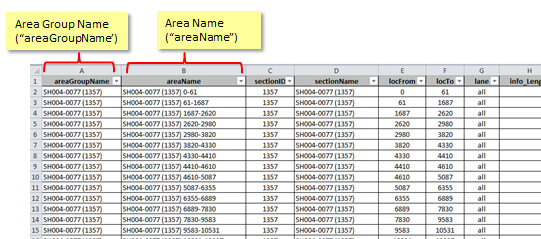
The significance of these two columns are:
areaGoupName: this column holds the name of the Group to which each segment belongs. Group names can be any descriptive name for a grouping you want to apply to your segments. For example, if you want to group segments by State Highway number or National Route name, you can assign the appropriate State Highway code to each segment. Here is an example:
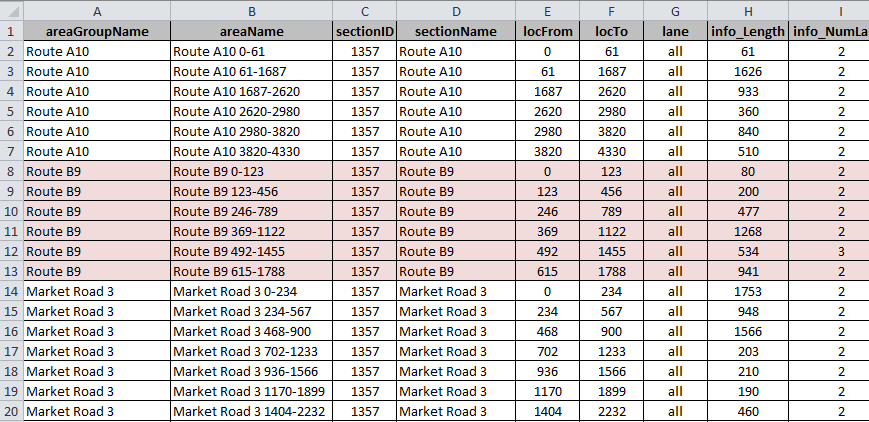
In the above example, the group names Route A10, Route B9 and Market Road 3 were used to group segments in the FWP together. By using groupings such as these, the FWP can be "collapsed" to show only the groups in Forecast View, and a selected group can also be expanded in Forecast View to show only the segments that fall within a specific group.
areaNames: Area Names are simply the names given to each segment in a FWP. Each area name must be unique. That is, an area name cannot be repeated within a FWP. So in the above example, you will see we added the start and end locations to each area name, to ensure that the area name is unique within the FWP. When you import a new FWP in JunoViewer, a check will be automatically performed to ensure that areaNames are all unique within the FWP. If any non-unique names are detected, you will be warned of the problem and the import will not be completed.
edited by admin on 7/14/2015
edited by philip on 12/1/2015
edited by philip on 12/1/2015
|
|
|
0
link
|
