FWP Management Page
1. Viewing, Exporting and importing an FWP
|
Kiki Wagner Administrator Posts: 33
1/9/2024
|
Kiki WagnerAdministrator Posts: 33
Viewing FWP
Once you have selected your network and FWP, the FWP can be viewed in the FWP Management page as the Top 10 FWP Sites or all FWP sites. You can also select a specific location in the FWP to be displayed. The FWP Information is available when you click on the information icon. Please note that for display purposes, the ‘info_’ prefix has been removed in the grid.

Export FWP
If the ‘All Columns’ radio button is selected, your entire FWP will download. However, if the ‘Select Columns’ radio button is selected, it will enable a list of the Information Columns, Treatment Years and the Treatment Columns as illustrated below, available to select from the FWP to export.
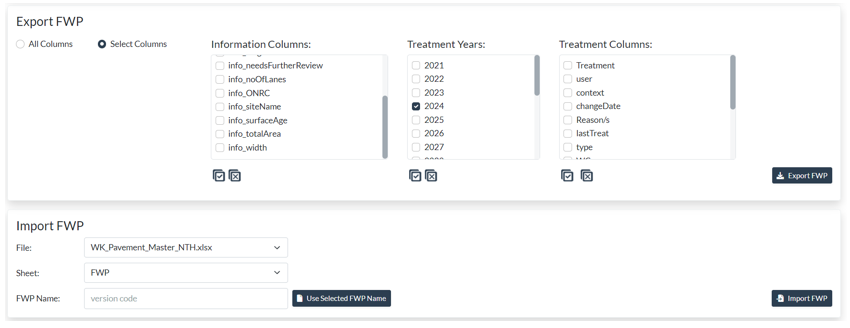
Import FWP
To import a new Forward Works Programme (FWP) into JunoViewer Web, you need to prepare your FWP in an Excel template. Before you attempt to import a FWP, we suggest you read about the versioning of FWPs in JunoViewer Web. Select the File and Sheet to use for the Import.

edited by Kiki on 1/15/2024
|
|
|
0
link
|
