Virtual Field Inspection Tool
1. Getting started in the Virtual FIT
|
Kiki Wagner Administrator Posts: 33
10/18/2022
|
Kiki WagnerAdministrator Posts: 33
Getting started in the Virtual FIT
Accessing the Virtual FIT
You can access the Virtual FIT under the Analyse menu. Once you have opened the Virtual FIT, the first step is to choose the location by clicking on the location icon.
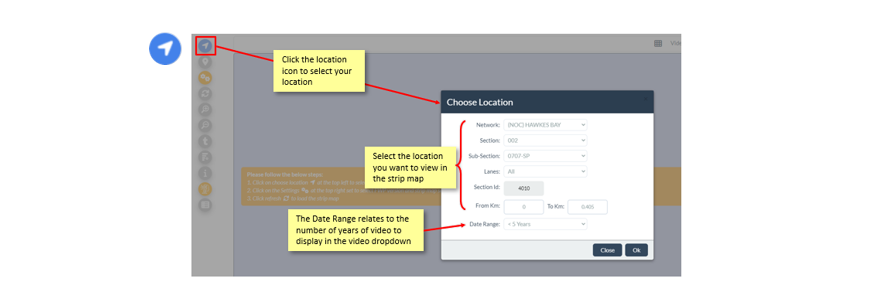
Virtual FIT Layout
Once you have chosen your location, your strip map will appear. The strip map portion of the Virtual FIT is based on the FWP Validation Module in the offline JunoViewer Field Inspection Tool (FIT) and is equipped with the similar functionality:
- Validate assigned treatments using asset, event, and condition data
- Add, edit, and delete programmed treatments
- Add and edit treatment lengths
Below is an example of a Strip Map layout which will be vary depending on your current Strip Map settings discussed further in this Help Series.
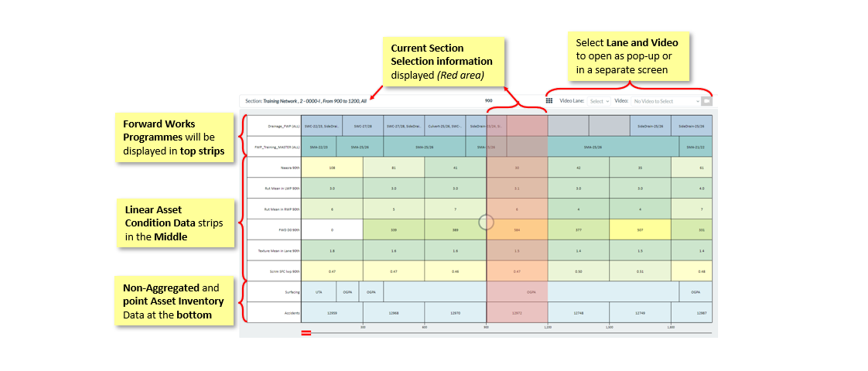
The image below is an example of the Strip Map with all the icon settings left and Pull-outs on your right which will be explained in more detail in this Help post series:
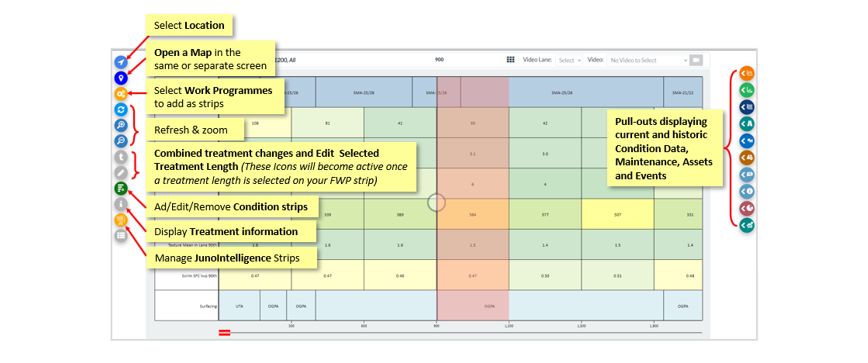
Click here to view the next help post in the series, Setting up your Strip Map View
edited by Kiki on 10/18/2022
|
|
|
0
link
|
