How to download, set up, and use the Windows FIT
2. Download your FIT and Offline Database
|
Philip van der Wel Administrator Posts: 145
12/2/2020
|
Philip van der WelAdministrator Posts: 145
This post is part of a series of posts titled Getting Started with the FIT and will guide you through setting up your FIT, using your FIT, and troubleshooting in your FIT. Click here to view an overview of the series.
Before beginning your field work in the Field Inspection Tool (FIT) you must first, of course, download the FIT to your device, followed by generating and downloading an offline database.
2.1 Download and Install your FIT
The FIT can be downloaded from the bottom part of the Field Inspection Tool page under the Tools menu.
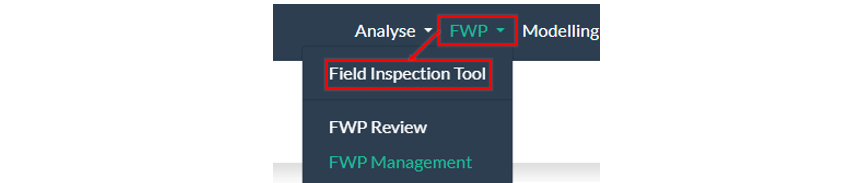
We recommend you create a dedicated folder on your device in which to place the FIT files (as well as your offline databases). The folder should be in a location on your device where you have full access.
Once downloaded, locate the file (called JunoViewer-FieldInspectionTool-VXX.X or similar) and move it to your dedicated folder. Unzip the file to extract the application file and all associated program files. For ease of access, we recommend creating a shortcut for the application file (i.e. .exe) on your desktop.
2.2 Generate and Download your Offline Database
Your offline database is also generated from the Field Inspection Tool page. In this page you will select your network, Forward Works Programmes (FWPs), range of condition data available in the FIT, and sections of your network in which to undertake your field work.
The image below highlights these features:
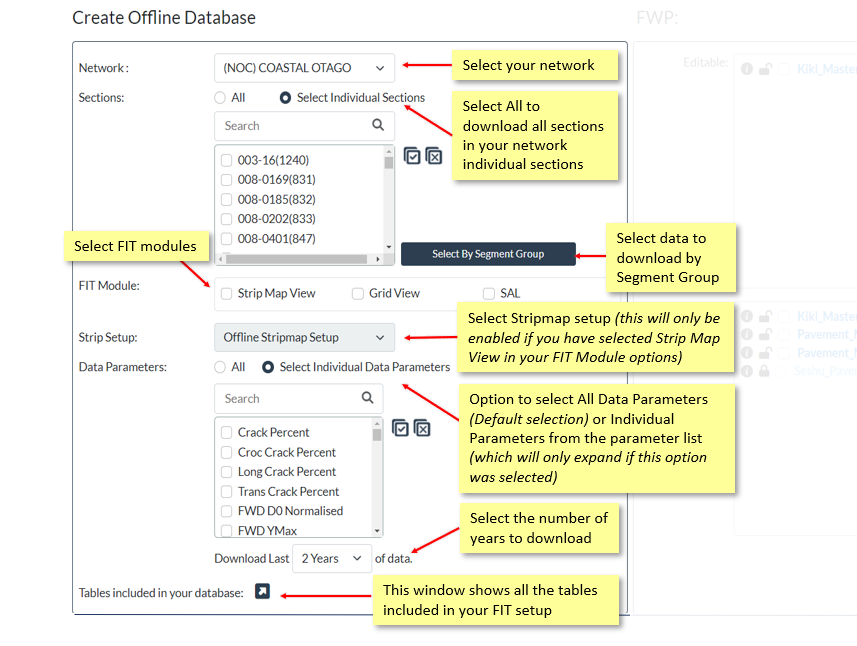
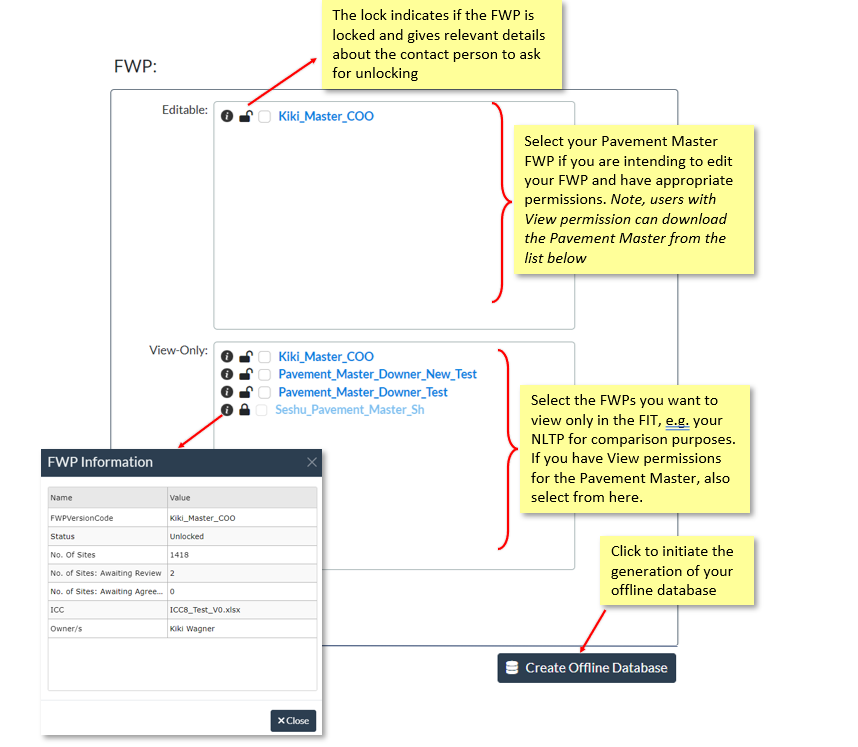
After clicking the Start Data Export button, the database will be prepared in and available for download from your My Running Processes page. The time to generate a database generally ranges from 30 minutes to 3 hours depending on a number of variables including:
- Length of your network,
- Number of years’ data selected,
- Volume of data available, and
- Number of data parameters selected
After the database is generated, you can choose to download a .db3 file or a .zip file (containing the db3 file). For most databases we recommend downloading the .zip file (generally a quarter of the size of the .db3).
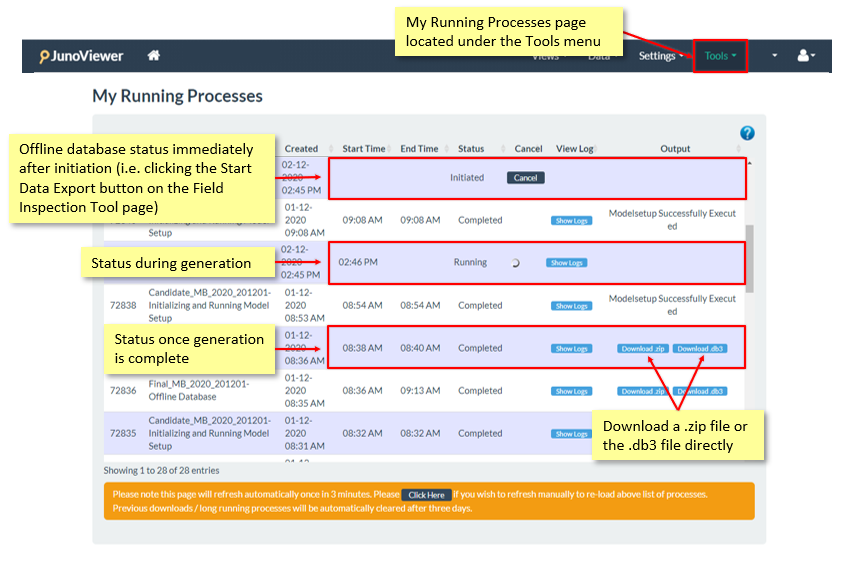
Once downloaded to your device, we recommend you move it to your dedicated folder (i.e. a level higher than the extracted JunoViewer-FieldInspectionTool application folder), where you can unzip it to extract the .db3 file.
edited by Kiki on 10/27/2023
|
|
|
0
link
|
