Planning projects in JunoViewer
Planned Projects: Overview
|
Philip van der Wel Administrator Posts: 145
8/25/2020
|
Philip van der WelAdministrator Posts: 145
Introduction
A common frustration in project management is not knowing what, when, or where staff, plant, and other resources are needed on your network. The JunoViewer Planned Projects module is a simple solution covering 80% of your requirements with 20% of the complexity.
The Planned Projects module is a project management system built by Lonrix with the guidance of Shay Allen and his team at Broadspectrum. The purpose of the module is to enable users to document projects and manage the related costs and resources.
The features included in the module at present (August 2020) include:
- Define projects with custom attributes that suit your business and network needs;
- A detailed, easy to use grid for cost estimation using pre-imported pay items and rates;
- Quickly add pay-item subsets (e.g. multiple Traffic Management setup for a specific road traffic volumes);
- Assign resources (e.g. plant or staff) to projects and pay items while tracking resource availability;
- Manage your pay items and resources with an easy to use template; and
- Display your planned projects on the JunoViewer Network Map.
We are also working on adding reporting features related to your Planned Projects. The features will include:
- A calendar view allowing you to see all planned projects on a calendar from where you can interrogate projects and assigned resources;
- Export a Bill of Quantities and the resources relating to a project;
- Track activity and availability of specific resources; and
- A Project Gantt Chart.
And of course, we welcome your feedback and will gladly consider developing other features you or your business require.
Getting Started
To begin, please contact Lonrix Support to discuss setting up the Planned Projects module in your JunoViewer account. (Please note: The module is available to all JunoViewer users, however a small fee will be charged by Lonrix to set up and enable the feature for your account).
Once set up, you will find the main Planned Projects page under the Projects menu.
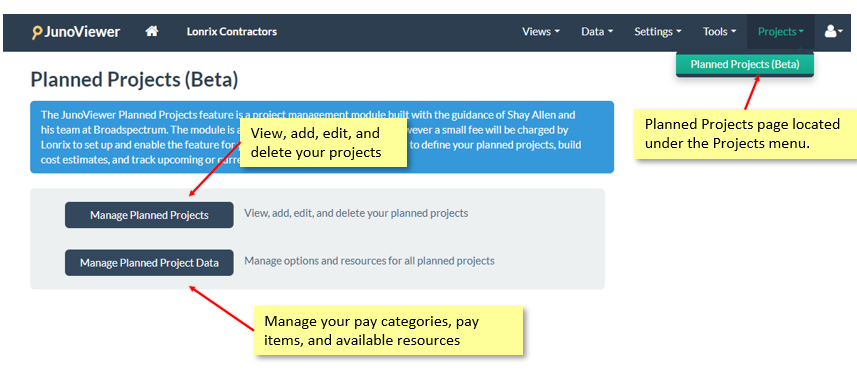
Before adding any projects you will need to upload and import your project metadata via the Manage Planned Project Data button. Once the metadata is set up, you can begin adding your projects via the Manage Planned Projects button.
Follow the links below for more information on the functionality:
edited by philip on 8/26/2020
|
|
|
0
link
|
