This topic covers tools and techniques for analysing data and trends in JunoViewer Web
Project Impact Analysis Tool
|
Fritz Jooste Administrator Posts: 81
11/19/2018
|
Fritz JoosteAdministrator Posts: 81
The Project Impact Analysis Tool (located on the Run Custom Algorithm page under the Tools menu) is a custom function that you can run on a defined FWP or Segment Set to analyze the impact of projects such as Rehabilitation or Geometry Improvements on data and trends before and after the project. This tool is thus useful to analyze the long term impact of funds spent to improve the network.
To use the Project Impact Analysis Tool, you first need to contact Lonrix and ask that a default XML setup be added for you to use this function. Once this is done, you can clone and edit the XML setup to configure the tool for your specific needs. In the XML setup you can specify which Data Parameter and Statistic you want to analyze, and also the number of years before and after the project you want to consider. The tool will extract the project date and (optionally) the surface date from your defined info columns in your FWP. You can name these columns whatever you want (provided they are prefixed with "info_" and follow the rules for info columns).
If you specify a surface date column in your XML setup, the algorithm will consider the data before and after the project date up to the surfacing date, or up to the specified number of years, whichever comes FIRST.
Further details on the XML setup and the outputs from this tool are explained in the images below:
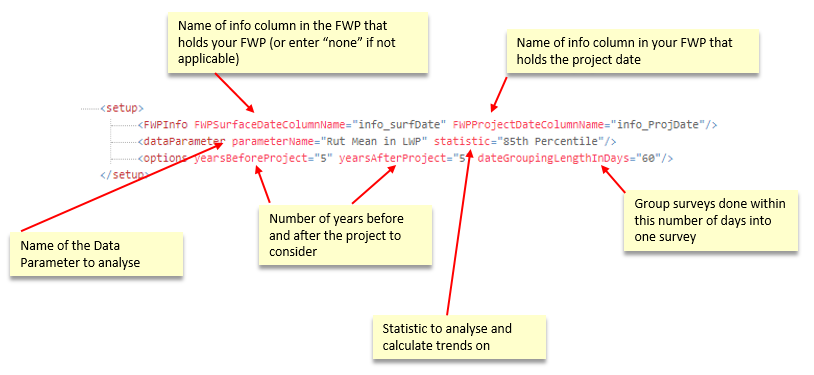
The interpretation and meaning of the XML attributes defined above are explained in more detail in the schematic below:
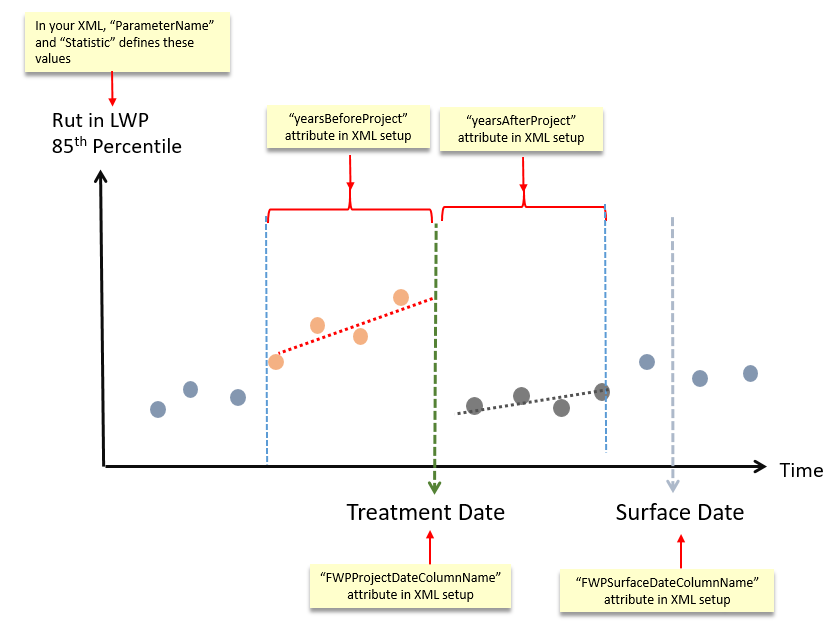
The output created by this tool is in the form of an Excel file download. The download contains the trends before and after the project date. For diagnostic purposes, the output also contains the dates and raw data points considered in the analysis before and after the project date. If you want to further analyze the raw data values, you can convert the pipe delimited dates and raw data values to individual columns using the "text to columns" feature of Excel.
Details of the output format are shown below:
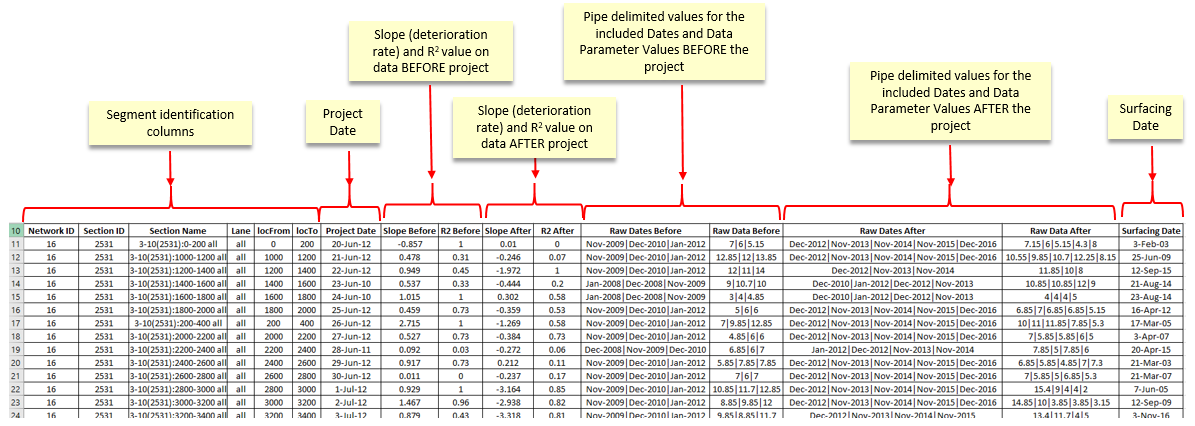
edited by philip on 11/21/2018
|
|
|
0
link
|
