This topic covers tools and techniques for analysing data and trends in JunoViewer Web
SmartRate Deterioration Rate Calculator
|
Fritz Jooste Administrator Posts: 81
8/31/2018
|
Fritz JoosteAdministrator Posts: 81
The "SmartRate" Deterioration Rate calculator is an improvement on the standard batch deterioration rate calculator in JunoViewer. In the SmartRate Calculator, deterioration rates are also calculated directly into your FWP, but in this case the calculator will try to detect anomalies and outliers in the data that will significantly influence the deterioration rate.
To use the SmartRate calculator, go to the Modelling menu, and click on Deterioration Rates. The second panel from the top is the SmartRate calculator. Using it is straightforward as shown below. However, before using this tool, please read the rest of this help post carefully so that you can understand the tool and how it works.
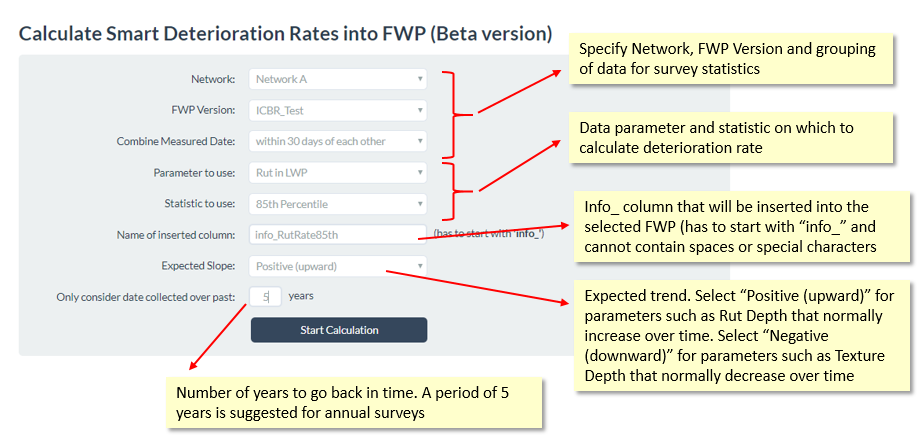
The SmartRate calculator generally gives a more realistic interpretation of the actual rate of deterioration of a condition indicator (e.g. rutting or roughness). Specifically, the SmartRate calculator will aim to detect and eliminate the following types of anomalies, both of which will lead to an under-estimation of the actual rate of deterioration (often suggested by apparently negative deterioration rates):
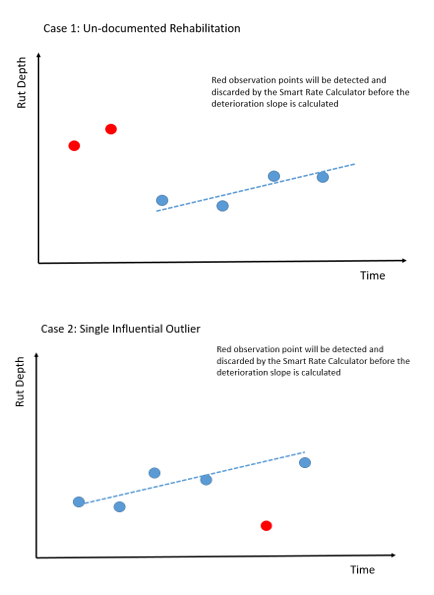
When you start the SmartRate calculator by clicking on the Start Calculation button, a Long Running Process (LRP) will be scheduled on the server. You will be automatically directed to the My Running Processes page, which you can also access yourself by going to the Tools menu and selecting My Running Processes.
The SmartRate calculator calculates the selected parameter's deterioration rate directly into your FWP by inserting the values into the specified "info_" column. In addition, a more detailed output of the result, with diagnostic information, can be downloaded from the My Running Processes page once the process is done. You can download the diagnostics data by clicking on the Download button next to your finished LRP entry:
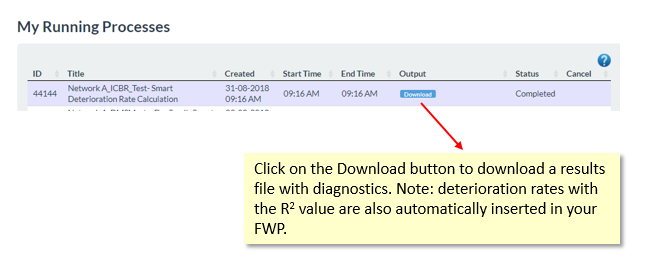
When using this tool for model development purposes, it is strongly recommended that you initially download the diagnostic data and study it carefully to ensure you agree with the decisions made by the SmartRate calculator.
The downloaded diagnostics file is an Excel spreadsheet that contains - in addition to the deterioration rates - details of the final data used in the deterioration rate, the R2 value and the exit status which describes which of the above anomalies, if any were encountered. For a detailed description of the SmartRate Diagnostic output, please see this help post.
edited by admin on 8/31/2018
edited by Kiki on 11/23/2022
|
|
|
0
link
|
