Deals with most of the functionality under the Data menu
How to Copy to Clipboard in JunoViewer Web
|
Philip van der Wel Administrator Posts: 145
8/3/2016
|
Philip van der WelAdministrator Posts: 145
The various graphs, reports, and charts in JunoViewer Web comprise of two different types of files:
1) Bitmap Image (.bmp) where the file is static and cannot be edited (e.g. the reports within the Section Analysis View)
2) Scalable Vector Graphics (.svg) where the file is interactive (e.g. the Strip Map View)
In the case of .bmp files, the ordinary clipboard functionality can be utilised to copy and paste the image into a document on your computer. Simply right-click on the image, select Copy Image, and paste the image in the desired location.
Due to the limitation of Internet browsers, however, a different approach is required when copying .svg files, namely the JunoViewer Clipboard feature. The instructions below give an example of the feature:
- Using the Strip Map View as an example, click the Add to clipboard button in the top right-hand corner of the view. You will be prompted to enter a title for the image.
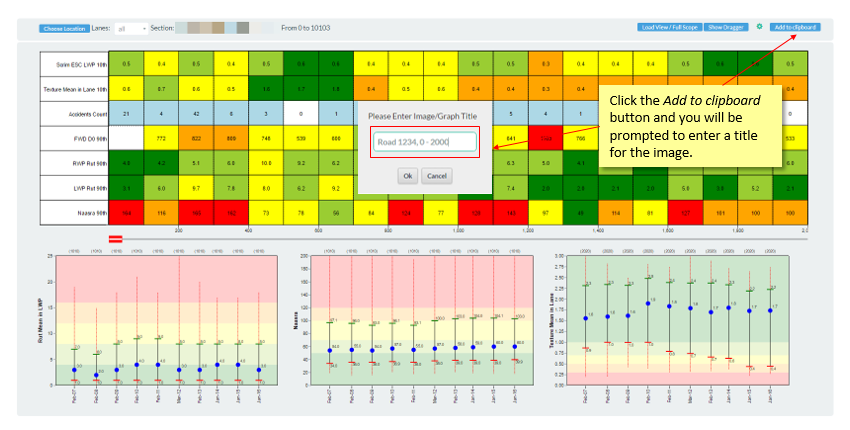
- Next, under the name menu click the Download Clipboard File button to download a Word document containing the copied image. The document will contain all images added to the clipboard during the session. To clear the JunoViewer clipboard you must log out of JunoViewer and close the browser before logging back in.
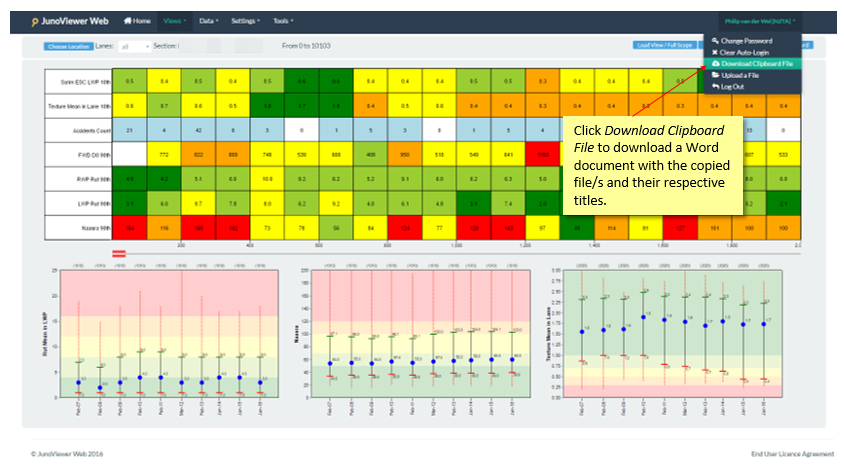
- The title and image can be edited in the Word document, and copied elsewhere if required.

An alternative to the above approach is to make use of the Snipping Tool (or similar) to capture the image.
edited by philip on 8/3/2016
|
|
|
0
link
|
